100% dynamic
Introduction
Sometimes I asked myself some strange
questions. One of them is : “What can I do with a single query ?”
What can I do with a single “Select * From EMP”
?
Of course, I can get the corresponding rows in
the table, but I can also get the data structure, and if I can get data and
their structure,
I can handle these data by providing INSERT,
UPDATE and DELETE orders.
I can define control rules to validate them and
also use functions to apply other controls on them...
Actually, I can do a lot of things with a
single query !
The problem
What about an application with 70 simple tables
of parameters?
The programer will probably build 70 different
screens, each of them based on a different table, but what about further
modifications of the table structure
or the implementation of a new control rule ?
He has to open each screen, apply the modifications, provide the corresponding
tests and re-deliver
the screen to the production environment.
In fact, this kind of job is too simple (boring
?) for a programer and could be done by a non-programer.
The solution
The solution is called “dynamic SQL” and Oracle
provides 2 mechanisms to resolve this sort of problem
q The DBMS_SQL package
q The EXECUTE IMMEDIATE
function
Which are available only on the server side
(Oracle Forms provides a client side equivalent : the EXEC_SQL internal
package)
Implementation
In this article, I provide two examples using
dynamic SQL
The first example shows a single dialog able to
handle any data from any table.
The second example shows how to handle data
with Sql*Plus when the starting point is a single SELECT order.
Example 1 : the Oracle Forms 100%
dynamic dialog
Generaly, an Oracle Forms dialog is based on a
table, a view, or a strored procedure.
This one is only based on the SELECT order
provided through a parameter.
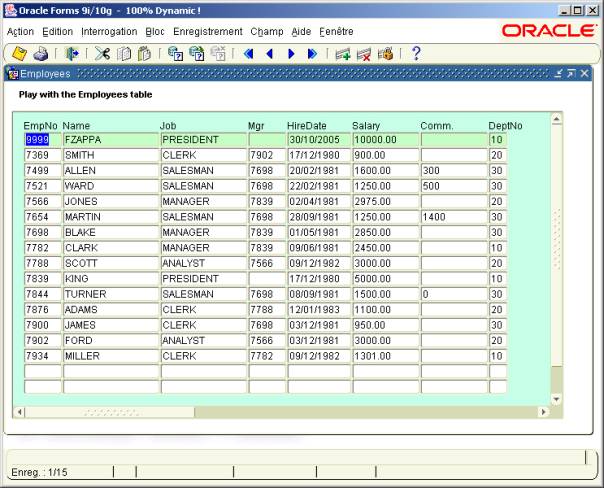
DYNAMIC_FORM.fmb
It can handle data provided by any select order
(actually, this sample module contains only 20 char items, 10 number items and
5 date items)
You can INSERT, UPDATE and DELETE any row, you
can use the ENTER-QUERY mode, enter any search criterion in any queryable
field:
> 1000
BETWEEN 1000 AND 2000
IN(‘CLERCK’,’ANALYST’)
Etc...
The validation rules are stored in a special
table and are dynamically read and executed.
A second sample screen is provided to handle
these validation rules
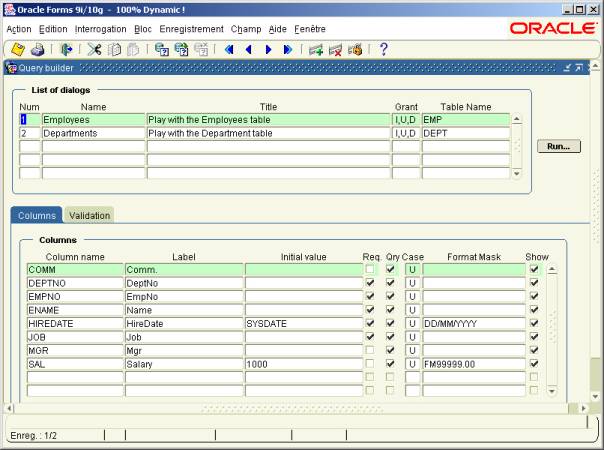
DYNAMIC_BUILD.fmb
It allows to store dialog specifications.
In the top part of the screen, you can create
as many dialog specifications as you need.
Each dialog is based on a table name.
You can define the title of the dialog and the
rights that are granted (Insert, Update, Delete).
You can run the test by clicking on the Run...
button
The bottom part of the screen shows 2 tabs to
define the column specifications and the validation rules applied on them.
The “Columns” tab is automatically populated
when you choose a table name in the first block.
You can define some properties for each column.
Ø
The
display prompt
Ø
The
initial value
Ø
Field
is, or is not, required
Ø
Field
is queryable
Ø
The
case which can be U (upper), L (lower) or M (mixt)
Ø
The
format mask
Ø
Item
is, or is not, displayed
The second tab “Validation” allows to enter
validation rules on items
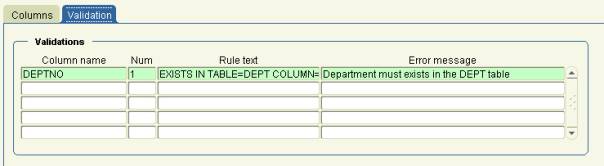
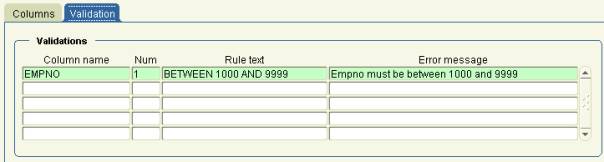
Each column supports as many rules as required.
The rule text can contain any valid SQL test.
For the case of the integrity constraint, I use
a special syntax which is:
EXISTS IN TABLE=the FK table name COLUMN=the FK column
name
You can provide an error message, displayed to
the end user if the control failed.
Example 2 : The Oracle Sql*Plus 100%
dynamic demonstration
Some Sql*Plus scripts are shipped with this
article to show how to handle data provided by a single SELECT order.
To start the main menu, run Sql*Plus, connect
to the user which holds the stored function.
Assume the scripts are located in the
d:\dynamic\scripts folder, issue the following Sql*Plus command :
SQL> @d:\dynamic\scripts\m
**
*******************************************
**
100% DYNAMIC **
** M A I
N M E N U **
**
--------------------------------
**
** Option
list : **
** **
** g -
Generate a new query **
** l - List
all rows from the query **
** s - Select
a particular row **
** i - Insert
a row **
** u - Update
a particular row **
** d - Delete
a particular row **
** c -
Commit r - Rollback **
**
**
** e - End **
*******************************************
**
Enter an option letter (default : g) :
The menu allows to test the following actions:
Ø
Generate
a new query by providing a SELECT order
**
************************************************************
** Show data
AND data structure FOR ANY SELECT ORDER
**
************************************************************
**
** !!! Warning !!!!
**
** You must
include the ROWID in the query
** to be able
to Lock, Update or Delete a row
**
** DEFAULT SELECT ORDER = SELECT ROWNUM, t.*, t.ROWID
FROM EMP t
************************************************************
**
Enter a valid Select order :
Enter a Select order.
By default, the select order is : ‘SELECT
ROWNUM, t.*, t.ROWID FROM EMP t’
Caution
If you want to be able to SELECT, INSERT, UPDATE
or DELETE a particular row, you have to include the ROWNUM and ROWID
pseudo-columns in your Select order.
Just type the “Enter” key to test the default
order
PL/SQL procedure successfully completed.
ROWNUM
EMPN ENAME JOB MGR
HIREDATE SAL COMM
DE RO
-------------------------------------------------------------------------------------
1
9999 FZAPPA PRESIDENT 30/10/05 10000 10
AA
2
7369 SMITH CLERK 7902 17/12/80 900 20
AA
3
7499 ALLEN SALESMAN 7698 20/02/81 1600 300 30 AA
4
7521 WARD SALESMAN 7698 22/02/81 1250 500 30 AA
5
7566 JONES MANAGER 7839 02/04/81 2975 20
AA
6
7654 MARTIN SALESMAN 7698 28/09/81 1250 1400 30 AA
7
7698 BLAKE MANAGER 7839 01/05/81 2850 30
AA
8
7782 CLARK MANAGER 7839 09/06/81 2450 10
AA
9
7788 SCOTT ANALYST 7566 09/12/82 3000 20
AA
10
7839 KING PRESIDENT 17/12/80 5000 10
AA
11
7844 TURNER SALESMAN 7698 08/09/81 1500 0 30 AA
12
7876 ADAMS CLERK 7788 12/01/83 1100 20
AA
13
7900 JAMES CLERK 7698 03/12/81 950 30
AA
14
7902 FORD ANALYST 7566 03/12/81 3000 20
AA
15
7934 MILLER CLERK 7782 09/12/82 1301 10
AA
The rows corresponding to the query are
displayed on the screen
Ø
List
all rows for the current query
Display the current query corresponding rows
Ø
Select
a particular row
Enter an option letter (default : g) : s
*
*********************************
** SELECT a ROW FROM the TABLE **
*********************************
*
Enter a row number (default 1) : 9
PL/SQL procedure successfully completed.
ROWNUM
EMPN ENAME JOB MGR
HIREDATE SAL COMM
DE RO
-------------------------------------------------------------------------------------
9
7788 SCOTT ANALYST 7566 09/12/82 3000 20
AA
-------------------------------------------------------------------------------------
PL/SQL procedure successfully completed.
Ø
Insert
a row
Enter an option letter (default : g) : i
*
************************
** INSERT a
new row **
************************
*
Enter the data to insert :
8888,''XXX'',''CLERK'',null,sysdate,2000,null,10
PL/SQL procedure successfully completed.
Ø
Update
a particular row
Enter an option letter (default : g) : u
*
*******************************
** UPDATE a
particular row **
*******************************
*
Enter a row number (default 1) : 16
PL/SQL procedure successfully completed.
Enter the column and value to update (e.g. COMM=500) :
ename=''BURGER''
PL/SQL procedure successfully completed.
Raw updated
PL/SQL procedure successfully completed.
PL/SQL procedure successfully completed.
ROWNUM
EMPN ENAME JOB MGR
HIREDATE SAL COMM
DE RO
-------------------------------------------------------------------------------------
16
8888 BURGER CLERK 01/11/05 2000 10
AA
-------------------------------------------------------------------------------------
PL/SQL procedure successfully completed.
Ø
Delete
a particular row
Enter an option letter (default : g) : d
*
*********************************
** DELETE a row from the TABLE **
*********************************
*
Enter a row number (default 1) : 16
PL/SQL procedure successfully completed.
Ø
Commit
or Rollback
Download the examples
This article is shipped with examples.
Ø
Download
the dynamic.zip file
Ø
Unzip
the dynamic.zip file
Ø
Create
a new Oracle user
Ø
Run
the install.sql script to build the demo tables and the package
Ø
Open
the <dynamic_directory>\forms folder
Ø
Open
and compile the DYNAMIC_BUILD.fmb and DYNAMIC_FORM.fmb
modules (Oracle Forms 10.1.2 version)
Ø
Run
the DYNAMIC_BUILD module