
Oracle Forms Look and Feel project
The css_updater sample dialog
This sample dialog is
provided to help you to manage your CSS configuration file.
You can use it to open,
change and save any correct Forms L&F .css file
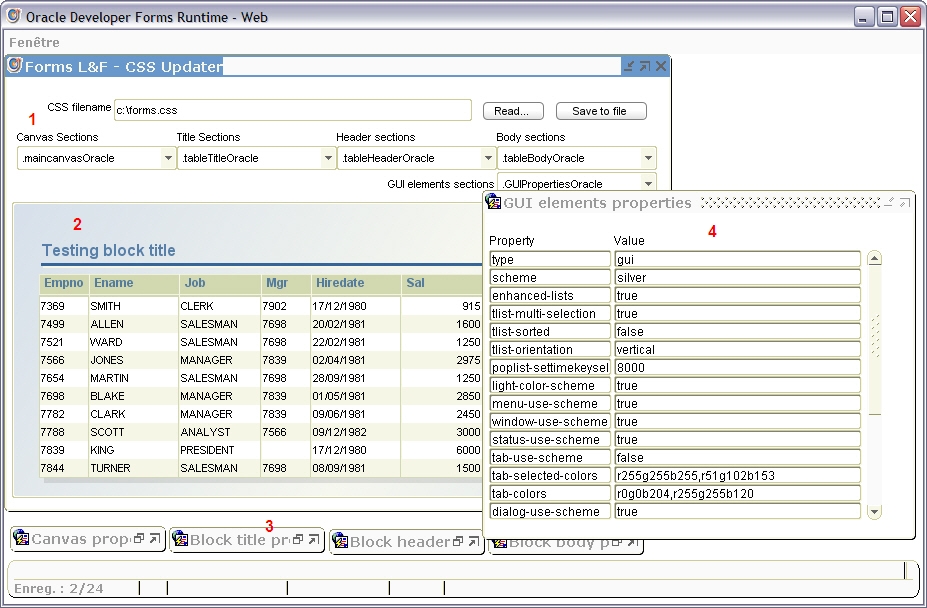
Figure 1 css_updater sample dialog.
The css_updater.fmb sample
dialog is located in the /fmb
sub-directory of the laf.zip file.
It is composed by 3 parts:
1. A header section
2. A block renderer
3. A property windows section
- Header
section (1)
It allows choosing a .css file name to open, then display every sections read
from this file.
Type an existing css filename in the CSS filename field, then press the Read
button.
You can select any section in
the five available poplists to display/update the canvas, title, header, body
and GUI section.
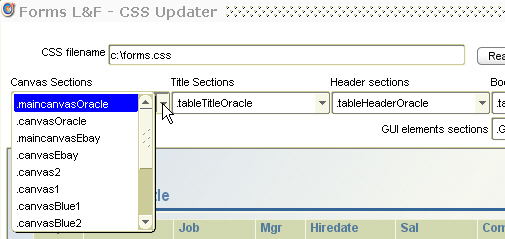
Figure 2
the section lists
If you want to save the
modifications, click the Save to file
button.
- The
block renderer (2)
It displays a control block
with the current corresponding settings.
- The
property windows (3 and 4 )
Each tag section has its own
properties that you can manage through the corresponding window.
The change you make in these
properties windows is displayed on the When-Validate-Item instance trigger of
the property item,
So that you have to
validate the item to see the changes.
For properties that contain
the color word, you can show a color
dialog to select a color.
Click the value item, then
right-click to display the Choose a color
popup menu.
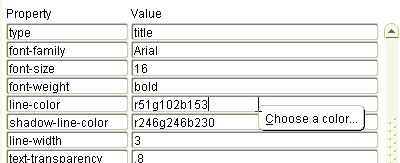
Figure 3
displaying a JColorChooser dialog
You can add or remove tags
from these properties windows.