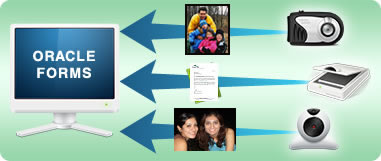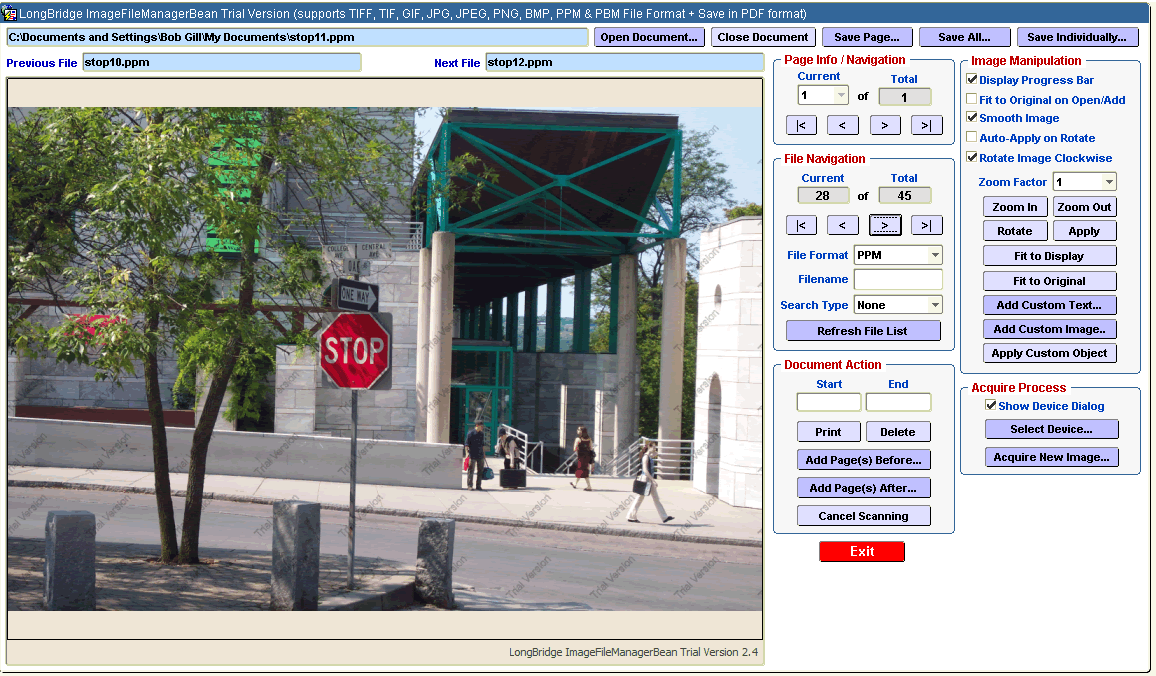|
We have added the following features in Version 2.4:
- ‘Open Document' button to Open the Image/Document File. The File Image Chooser Popup Window on pressing this button is now part of our JavaBean solution that will also display the Image Preview for files whose format is one of GIF, JPG, JPEG & PNG. Other file formats are listed with no Image Preview.
- ‘Previous File' & ‘Next File' field items to display the Previous & Next Filename within the list of files selected with the File Format of the document that had just been opened from the chosen folder.
- File Navigation functions:
- ‘Current' & ‘Total' field items to show the Current File Number & the Total Number of files for the list of files selected with the File Format of the document that had just been opened, or when changing the File Format drop-down list item within this section.
- ‘|<' button to navigate to the First File within the list of files selected, based on the current File Format specified.
- ‘<' button to navigate to the Previous File within the list of files selected, based on the current File Format specified.
- '>' button to navigate to the Next File within the list of files selected, based on the current File Format specified.
- '>|' button to navigate to the Last File within the list of files selected, based on the current File Format specified.
- File Format drop-down list item that allows you to specify the type of files that you wish to navigate within the folder selected when opening the Image Document through the ‘Open Document…' button. It also allows you to change the File Format to display any files within the currently selected folder that has a match to the new File Format chosen.
- Filename item that allows you to enter a full or partial name that will be used with the ‘Search Type' drop-down list item or the ‘Refresh File List' button to retrieve those files that match the Search Criteria specified.
- ‘Search Type' drop-down list item that allows you to do various types of searches against the ‘Filename' specified. This includes options to specify ‘None', ‘Starts with', ‘Ends with' , and ‘Contains' .
- ‘Refresh File List' button to retrieve those files that match the Search Criteria specified at any time.
- Image Manipulation functions:
- ‘Add Custom Text' button to allow a Custom Text Message to be added into the current Page within the Viewer area, with the supported Text Colors, specifying the X & Y position, Font Size, and a Transparency Factor (1 to 10, i.e., Dark to Light). Pressing this button pops up a Window providing ‘Set', ‘Remove' & ‘Cancel' buttons to perform the function as stated.
- ‘Add Custom Image' button to allow a Custom Image to be added as a superimposed image into the current Page within the Viewer area. You will be able to specify the X & Y position, and a Transparency Factor (1 to 10, i.e., Dark to Light) . Pressing this button pops up a Window providing ‘Select File…', ‘Set', ‘Remove' & ‘Cancel' buttons to perform the function as stated. The ‘Select File…' button will ONLY allow you to select Images with the File Formats of GIF, JPG, JPEG, PNG & BMP ONLY.
- ‘Apply Custom Object' button to allow the Custom Text Message and/or Custom Image that has/have been added into the Viewer Area to be Applied or Aborted through a Popup Alert Message requesting for the User's action.
|