Oracle Forms
Handle hierarchical trees
1.
Purpose
This is an article to show how to handle a hierachical tree in an Oracle Forms application.
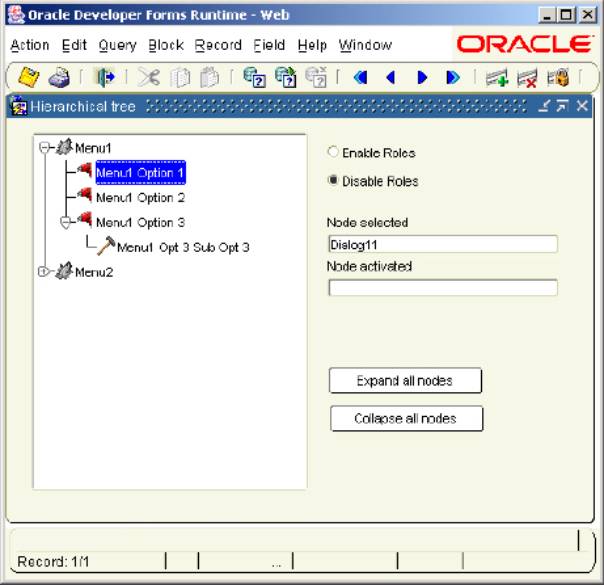
The goal is to build a tree
menu with the possibility of enabling the database roles.
There are 2 ways to populate
a hierarchical tree in Forms:
§
Using a record group / query
§
Building the tree with the Add_Tree_Node() built-in
Because we want to handle a
database stored menu, this sample use the first option with a record group
populated by a database table.
This table contains the
corresponding menu options.
2.
The database objects
This example needs 2 tables
to handle the menu options and their corresponding roles:
1. The table that contains
the menu options : MENU
CREATE TABLE MENU
(
ID NUMBER(5), -- Unique identifiant
LABEL VARCHAR2(128 BYTE), -- Tree label
ICON VARCHAR2(40 BYTE), -- Icon name
MASTER NUMBER(5), -- Parent ID
STATUS
NUMBER(1) DEFAULT 1, -- Initial status of the node
VALUE VARCHAR2(128 BYTE) -- Dialog name to call
)
/
ICON contains the icon name (without extension) attached
to the node.
STATUS can take one of the three possible values:
§
0 normal (Not
expandable)
§
1 expanded
§
-1 collapsed
2. The table that contains
the corresponding roles : MENU_ROLES
CREATE TABLE MENU_ROLES
(
ID NUMBER(5), -- Menu identifiant
ROLE VARCHAR2(30 BYTE) -- Role name
)
/
If you want to enable the
database roles in the tree menu, you have to execute the following steps :
§
Create the necessary roles in the database
CREATE ROLE ROLE_MENU1
CREATE ROLE ROLE_MENU2
...
§
Grant the roles to the users
GRANT ROLE_MENU1 to user1
GRANT ROLE_MENU1 to user2
...
This sample needs the ROLE_MENU1
and ROLE_MENU2 roles enabled.
Here is the content of the
tables after the provided script is executed:
Table : MENU
ID LABEL ICON MASTER STATUS VALUE
1 Menu1 mainmenu 1
2 Menu1 Option 1 optionmenu
1 1 Dialog11
3 Menu1 Option 2 optionmenu
1 1 Dialog12
4 Menu1 Option 3 optionmenu
1 1
5 Menu1 Opt 3 Sub Opt 3 suboptionmenu 4 1 Dialog131
6 Menu2 mainmenu -1
7 Menu2 Option1 optionmenu
6 1 Dialog21
Table
MENU_ROLES :
ID ROLE
1 ROLE_MENU1
2 ROLE_MENU1
3 ROLE_MENU1
4 ROLE_MENU1
5 ROLE_MENU1
6 ROLE_MENU2
7 ROLE_MENU2
3.
How to populate the hierarchical tree
The Forms tree needs five
column to work correctly:
SELECT STATUS, LEVEL, LABEL, ICON, VALUE
FROM MENU
Four of them come from the
table:
STATUS that indicate the
initiate status of the node
LABEL that is the
visible label of the node
ICON that contains the
(16x16 pixels) icon name of the node (can be NULL)
VALUE that contains the
value of the node
LEVEL, wich is a
“CONNECT BY” specific pseudo-column specifies the depth at which the individual
node appears.
The tree is populated with a
record group...
HTREE := FIND_ITEM('BL_TREE.MENU');
V_IGNORE := POPULATE_GROUP('RG_TREE');
FTREE.SET_TREE_PROPERTY(HTREE,
FTREE.RECORD_GROUP,'RG_TREE');
... , itself populated with a
CONNECT BY query.
SELECT STATUS, LEVEL, LABEL, ICON, VALUE
FROM MENU
CONNECT BY PRIOR ID = MASTER
START WITH MASTER IS NULL
Two buttons are added to show
how to expand or collapse all the nodes of the tree:
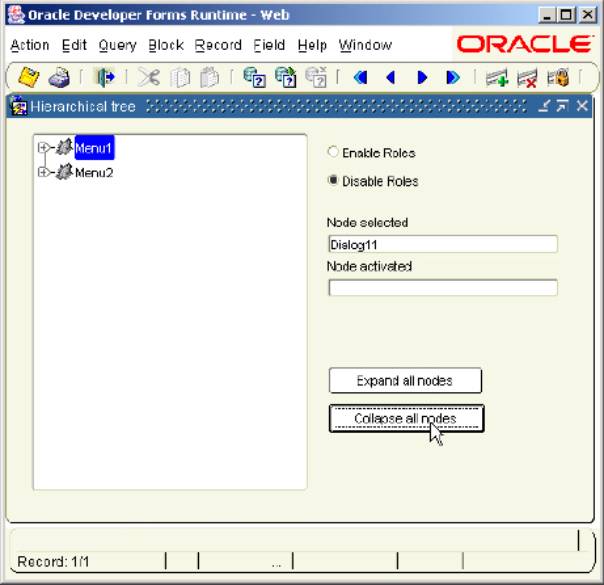
A single click populate the
“Node selected” display item.
A double click populate the
“Node activated” display item and call the corresponding screen:
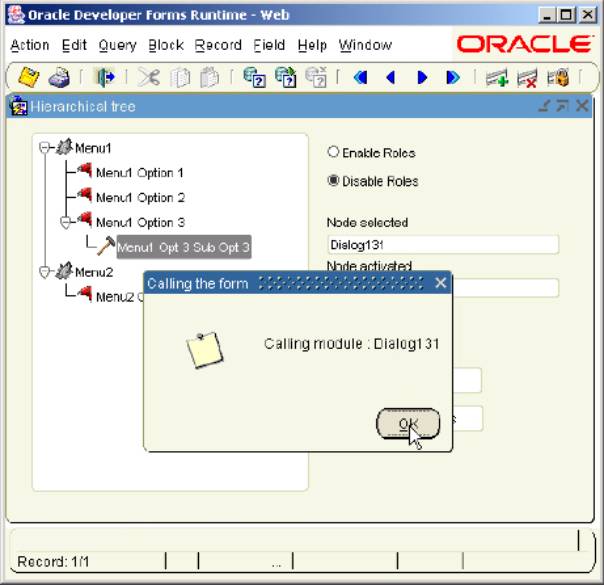
A radio button allows to take
into account the database roles.
For this purpose, the tree
use another record group (RG_TREE_ROLES) that filters the query.
SELECT m.STATUS, LEVEL, m.LABEL, m.ICON, m.VALUE
FROM MENU m
WHERE EXISTS
(
Select
ROLE From MENU_ROLES
Where ID =
m.ID
And ROLE
IN (Select granted_role From user_role_privs)
)
CONNECT BY PRIOR ID = MASTER
START WITH MASTER IS NULL
4.
The sample dialog
Ř Unzip the tree.zip
file
Ř Run the tree_install.sql
script under Sql*Plus or Sql Developer.
Ř Create the 2 roles
ROLE_MENU1 and ROLE_MENU2.
Ř Assign ROLE_MENU1
to one user and both roles to another user.
Ř Copy the 4 icons of
the /icons directory in your icons directory
Ř Open the tree.fmb
module (Oracle Forms 10.1.2)
Ř Compile all and
run the module