Oracle
Forms Web
Upload,
edit and download files from/to the database with the
Webutil
library
1.
Purpose
The purpose of this article is to demonstrate
how, with the Webutil library, we can upload
local documents into the database, edit those stored documents on the client
machine, save modified documents to the database, and use the MSWord CheckSpell
function.
The goal is to have, with Webutil, the same
functionality as an “OLE CONTAINER” C/S component.
2.
Upload
local document to the database
![]() Select a file on the client machine with the WEBUTIL_FILE.FILE_OPEN_DIALOG function
Select a file on the client machine with the WEBUTIL_FILE.FILE_OPEN_DIALOG function
FUNCTION WEBUTIL_FILE.FILE_OPEN_DIALOG
(
directory_name,
file_name,
file_filter,
title
) return VARCHAR2;
directory_name
is the name of the starting directory (let empty to start at the root)
file_name is
the name of the searching file
file_filter
is the list of file types to display (e.g.
'|All files|*.*|'
or '|Word Files|*.doc|Excel Files|*.xls|')
title is the title of the dialog box
![]() Upload the selected document into
the database with
the Webutil_File_Transfer.Client_To_DB function
Upload the selected document into
the database with
the Webutil_File_Transfer.Client_To_DB function
FUNCTION Webutil_File_Transfer.Client_To_DB
(
clientFile in VARCHAR2,
tableName in VARCHAR2,
columnName in VARCHAR2,
whereClause in VARCHAR2,
asynchronous in BOOLEAN default FALSE,
callbackTrigger in VARCHAR2 default NULL
) return
BOOLEAN;
clientFile is the full file name returned by the
File_Open_Dialog() function
tableName is the table that contains a BLOB
column
columnName is the BLOB column you want to
store the file
whereClause is the Where clause to identify a
unique raw in the table
asynchronous allows form to re-draw its screen
before the end of the upload
callbackTrigger is the name of a form-level trigger
which will be called once the upload is completed.
Assume you want to store the c:\docs\doc.xls in
the DOC column of the DOCUMENTS table where DOC_ID = 10, use the following
instruction:
Declare
LB$Result
BOOLEAN ;
Begin
LB$Result
:= Webutil_File_Transfer.Client_To_DB
(
‘c:\docs\doc.xls’,
‘DOCUMENTS’,
‘DOC’,
‘DOC_ID = 10’
) ;
End ;
Attention:
The Client_To_DB() function use an UPDATE
statement to store the document in an existing BLOB column, so the
corresponding raw must exists in the table before calling the function.
3.
Download
from database, edit on client machine and re-save document to database
![]() Download the document on the client
machine with the Webutil_File_Transfer.DB_To_Client function
Download the document on the client
machine with the Webutil_File_Transfer.DB_To_Client function
FUNCTION
DB_To_Client
(
clientFile in VARCHAR2,
tableName in VARCHAR2,
columnName in VARCHAR2,
whereClause in VARCHAR2
) return
BOOLEAN;
clientFile is the local file name
tableName is the table that contains a BLOB
column
columnName is the BLOB column you want to
store the file
whereClause is the Where clause to identify a
unique raw in the table
![]() Edit the document with the Webutil_Host.blocking function
Edit the document with the Webutil_Host.blocking function
FUNCTION Blocking(cmd in VARCHAR2) return PROCESS_ID;
Example:
Declare
LC$Cmd
Varchar2(256) ;
Ret
WEBUTIL_HOST.PROCESS_ID ;
LN$Result
Pls_Integer ;
LC$FicName Varchar2(128) := Name_In(
‘BLOB_TABLE.DOC_NAME’ ) ;
Begin
LC$Cmd := 'cmd /c start "" /WAIT
"' || LC$FicName || '"' ;
Ret := WEBUTIL_HOST.blocking( LC$Cmd ) ;
LN$Result := WEBUTIL_HOST.Get_return_Code(
Ret ) ;
End ;
Note the /WAIT parameter that wait the return of calling function before returning to Forms
![]() Re-save the modified document into
the database with
the Webutil_File_Transfer.Client_To_DB function
Re-save the modified document into
the database with
the Webutil_File_Transfer.Client_To_DB function
![]() Delete the temporary local file with the Webutil_File.Delete_File function
Delete the temporary local file with the Webutil_File.Delete_File function
4.
Call
the CheckSpell MSWord function with CLIENT_OLE2
The following code allows to call the MSWord
CheckSpell function and pass as an argument the content of a TEXT item
PROCEDURE CheckSpell
(
PC$Item
in Varchar2
) IS
-------------------------------------------
-- Call the MSWord CheckSpell function --
-------------------------------------------
MyApplication client_ole2.OBJ_TYPE;
MyDocuments client_ole2.OBJ_TYPE;
MyDocument client_ole2.OBJ_TYPE;
MySelection
client_ole2.OBJ_TYPE;
args client_ole2.LIST_TYPE;
Begin
MyApplication:=client_ole2.CREATE_OBJ('Word.Application');
client_ole2.SET_PROPERTY(MyApplication,
'Visible', 0);
MyDocuments:=client_ole2.GET_OBJ_PROPERTY(MyApplication,
'Documents');
MyDocument := CLIENT_OLE2.INVOKE_OBJ(MyDocuments,'add');
Myselection := CLIENT_OLE2.GET_OBJ_PROPERTY(Myapplication,'Selection');
client_ole2.SET_PROPERTY(Myselection,'Text',Name_in(PC$item));
client_ole2.INVOKE(MyDocument,'CheckSpelling');
MySelection:=client_ole2.GET_OBJ_PROPERTY(MyApplication,
'Selection');
client_ole2.INVOKE(mYSelection,'WholeStory');
client_ole2.INVOKE(MYSelection,'Copy');
COPY(
CLIENT_OLE2.GET_CHAR_PROPERTY(Myapplication,'Selection'), PC$Item ) ;
args :=
CLIENT_OLE2.CREATE_ARGLIST;
client_ole2.ADD_ARG(args,0);
client_ole2.INVOKE(MyDocument,'Close',args);
client_ole2.DESTROY_ARGLIST(args);
client_ole2.INVOKE(MyApplication,'Quit');
client_ole2.RELEASE_OBJ(MySelection);
client_ole2.RELEASE_OBJ(MyDocument);
client_ole2.RELEASE_OBJ(MyDocuments);
client_ole2.RELEASE_OBJ(MyApplication);
copy(Substr(Replace(Name_in(PC$Item),CHR(13),CHR(10)),1,Length(Name_in(PC$Item))-1),
PC$item );
Exception
When others
then
Null
;
End;
You can call this procedure with the following
code:
CheckSpell( :system.cursor_item ) ;
5.
Sample
dialog
The WEBUTIL_DOCS.fmb Forms module allow to test all these manipulations.
(Download the WEBUTIL_DOCS dialog)
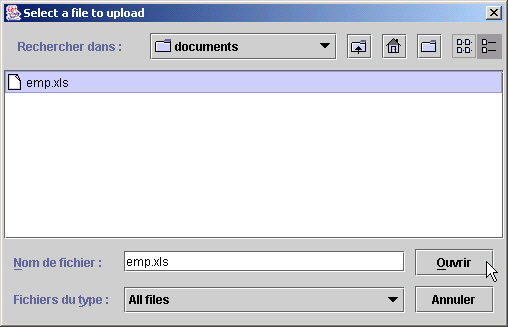
Click the Select a local file…
button to choose a file on your local machine
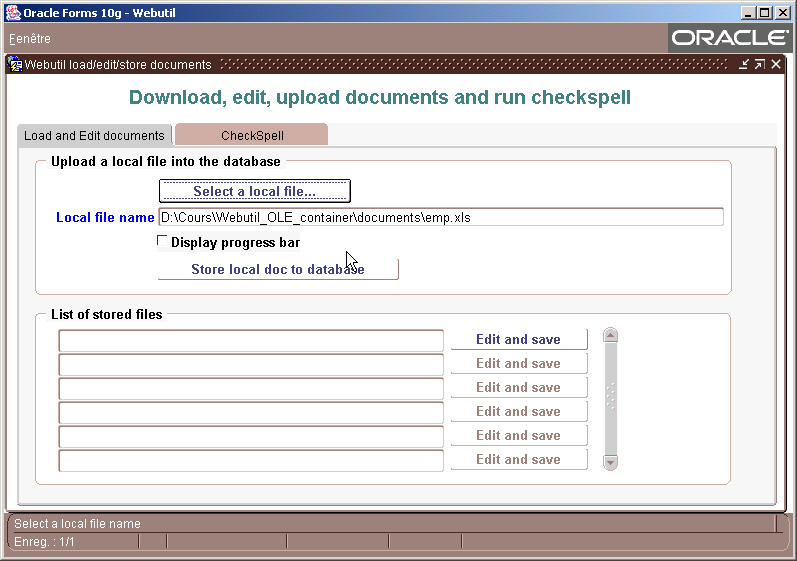
Click the Store local doc to database
button to store the selected file in the database
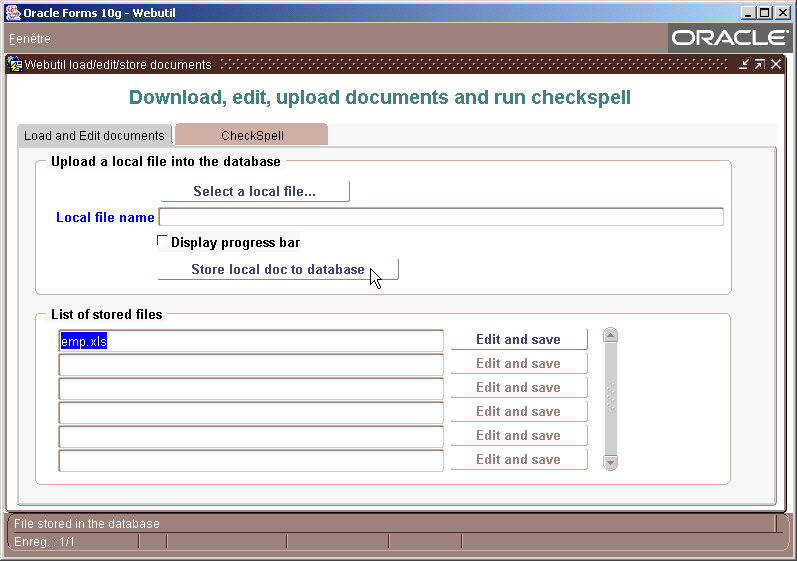
The name of the new stored file is now
displayed in the list of stored files
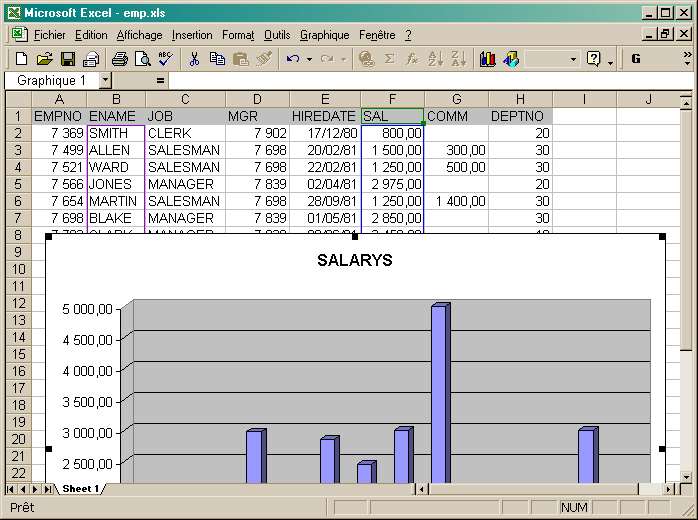
Double-click on the file name or click the Edit
and save button to edit the document.
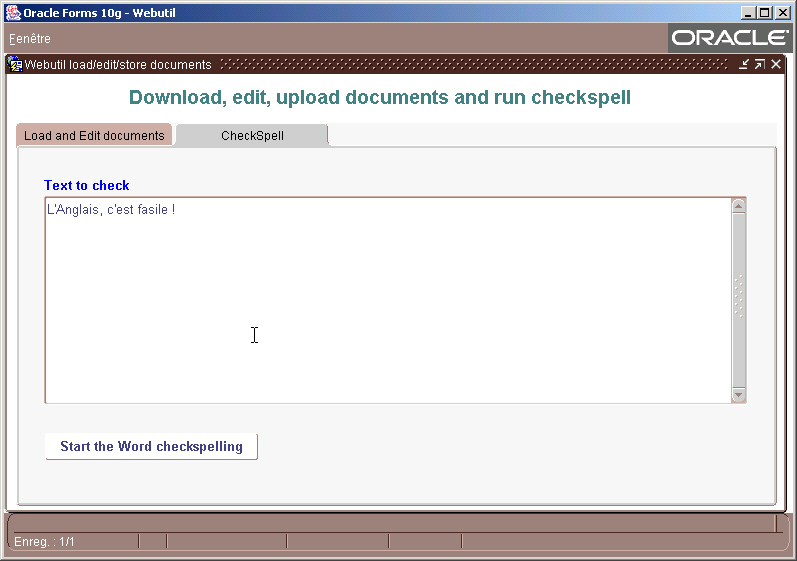
Run the CheckSpell function...
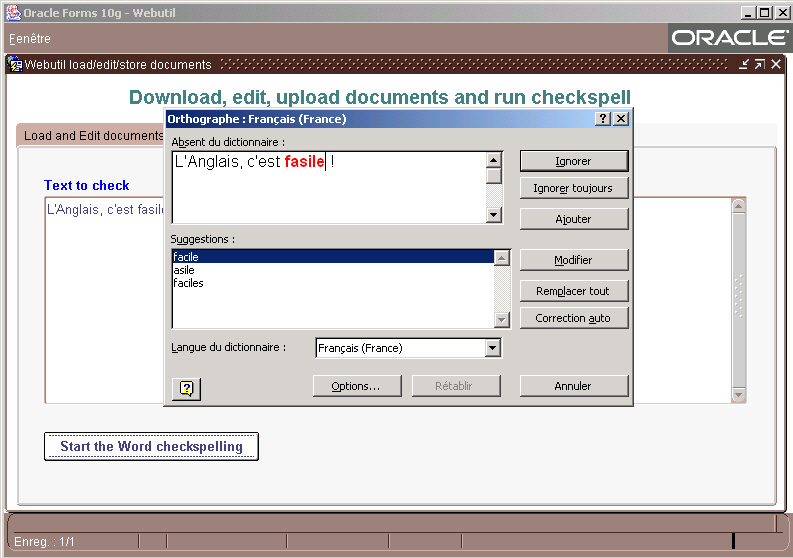
Click the Start the Word checkspelling
button ...
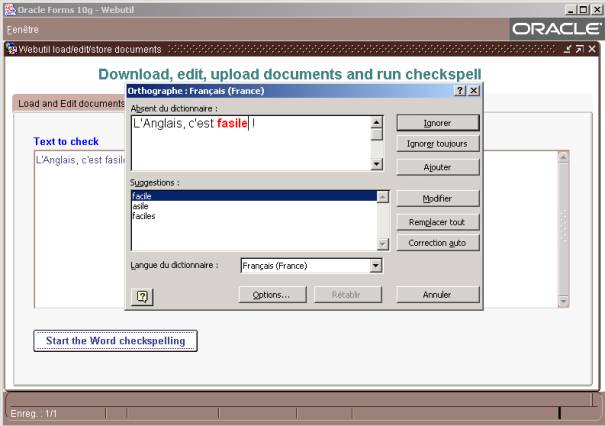
This dialog is based on the BIN_DOCS table.
You can use the following creation script.
CREATE
TABLE BIN_DOCS
(
DOC_ID
NUMBER(5) PRIMARY KEY,
NAME
VARCHAR2(128 BYTE),
DOC
BLOB
)
/
This basic sample could be the
starting point of a most elaborated documentation application.
You could add some columns to the
BIN_DOCS table to implement a check-in/check-out functionality that
allows every user to see a doc
but only one could modify at the same time.